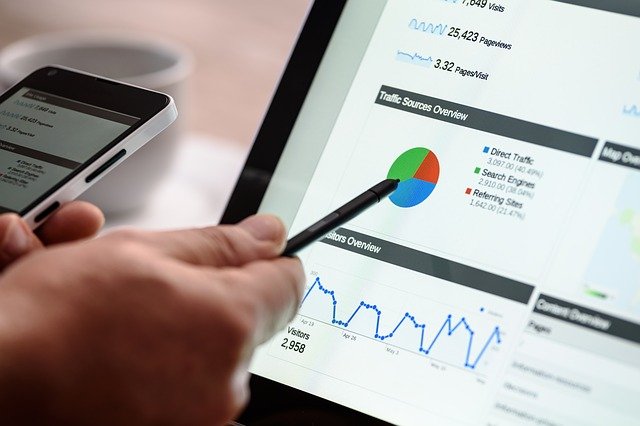
VPNs have become an important part of our daily lives. If you think you can safely browse the internet without using a VPN, you live in fools’ paradise. You can do whatever you want to do over the web be it casual browsing, online gaming, accessing geo-restricted media content and protecting users’ digital footprints from hacking, doxing, data theft, and other issues.
However, the role of a VPN is not limited to securing users’ privacy from cyber threats and helping users watch geo-restricted content only. Interestingly, it can let you spoof your GPS location as well.
That said, not all the VPNs help you avoid seeing location-based Google ads on your screens. In this situation, Surfshark becomes an ideal choice since it provides an excellent GPS spoofing feature to its users. As a result, Google will not show you ads based on your actual location. Besides if you need to test it before buying, Surfshark offers a free trial feature that allows you to experience its other impressive benefits on multiple devices absolutely free.
If you want to know how a VPN service can stop Google from showing you location-based ads, read this post in detail.
How can a VPN stop Google from showing location-based ads
Unfortunately, Google is much smarter than you think. In reality, it is a difficult task to prevent Google from keeping an eye on your browsing activities. However, you should not lose all your hopes.
If you are using an Android device then you can activate “override GPS location” feature available on Surfshark Android app.
What is GPS override?
The GPS override feature is also called mock GPS, fake GPS or GPS spoofing too. These days, Android smartphones come with a built-in GPS function that helps find users’ actual location precisely.
Different apps rely on this function when finding users’ physical location. Thus, they can provide specific features and services to their users appropriately. If you want to discontinue GPS location tracking activity on your phone, the role of GPS spoofing feature becomes crucial.
When you enable a fake GPS feature using the Surfshark app, it matches your GPS location with your selected server’s location instantly.
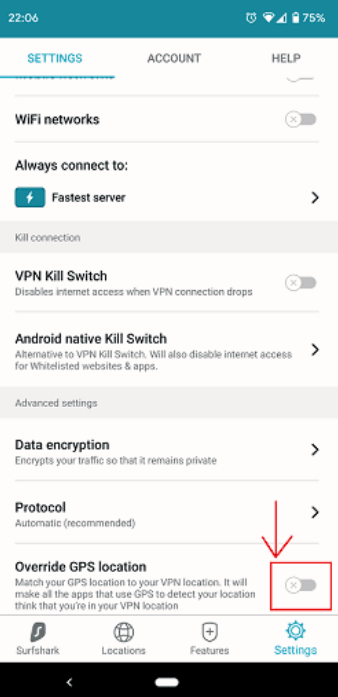
Here is what you should do to activate GPS spoofing feature on your Android smartphones:
- Open the Surfshark app and go to “Settings”
- Through settings, click “override GPS location“ option
- You will see the popup message that says you should change your settings
- Click the “Let’s go” option
- You will need to enable “Developer mode” option on your phone as it will enable you to manage more advanced settings on your Android phone
- Now, click the “Settings” option
- Once you have clicked the Open Settings option, you will see the Settings menu on your screen
- Open the About Phone section and scroll down to explore Build No section
- Click Build No section 7 times
- You will receive a message that says you have entered the Developer Mode
- You might have to enter the password to use the Developer Mode
- Go to the Surfshark app again, click blue arrow provided at the right top corner
- Now, you have to select Surfshark app as your mock location app
- Click the Open Settings option to go to the Developer Mode Settings page
- Once you have scrolled down, click “Select mock location app” option
- A popup window will appear on your screen listing different apps, choose Surfshark app
- Go to the Surfshark app again to see a message that says the setup is complete
- Click Close
Congrats! Mock GPS location feature has been activated on your phone now. Your GPS location will match your chosen server's location.
Does TOR browser block ads?
The short answer is no. But, the TOR browser protects users against browser fingerprinting and online tracking comprehensively. The browser actually maintains an identical fingerprints across its users. It means you cannot differentiate among different TOR browser users because every single user looks similar to the other TOR browser user.
Can I use other tools to block annoying ads?
Luckily, you can use AdBlock Plus, an ad blocker tool that helps you secure yourself from annoying ads. AdBlock Plus is available in the form of a browser extension that you can install on your preferred web browsers like Google Chrome, Opera, and Mozilla Firefox.
Once you have installed this ad blocker, it will remove all intrusive advertisements such as background ads, pop-ups, Facebook ads, YouTube Video ads, banners, and so on.
Wrapping Up
A VPN allows you to surf the web securely and anonymously from anywhere. If you want to stop Google from showing you location-based ads, you will need to spoof your GPS location first. However, you can only spoof your GPS location on your Android devices using Surfshark “override GPS location” feature.
This way, you can hide your actual location from Google and will not see location-based ads on your Android devices. Apart from this, you can also use a cleanweb feature that can block Google ads from popping up on your browser.
Likewise, you can use other effective tools like AdBlock Plus to stop showing annoying ads on your screens while browsing the web. Lastly, you can use the TOR browser that will secure yourself from online tracking issues a great deal.

Great article. It couldn’t be written much better!