Vegetarians hate it, health-nuts hate it, and most of all bloggers hate it.
Why?
Well besides being annoying, it hurts your credibility as a blogger and it’s a waste of time, filtering through the thousands of comments an article can receive.
More...
But no matter how hard we try to stop it, it’s still happening out there…creeping in the dark corners of the Internet.
So, how do we prevent comment spam? Or at least reduce it from attacking our precious blogs that we’ve worked so hard on?
Here are some simple tips and tools for preventing comment spam on your WordPress site.
How to Identify Comment Spam
First off, you have to be able to determine the difference between a legitimate comment and spam.
Here are a few tips to get you started:
1. Is the comment or link related in anyway to your blog? If not, then it is likely spam

2. Beware of SEO spammers! Is the author of the comment using a real name or just keywords?

3. Check what email is being used. Something like 1234@email.com is probably spam.

4. Is the comment repeated on thousands of other blogs? The only way to find out, Google it!
5. Do they start off with “Hey buddy,” “Howdy there” or just seem too generic? If so, it’s probably spam.

6. Is there more than one link included in the comment? Then it’s likely spam.
7. Are they trying to use code in the comment? Spam alert.

Using Your WordPress Settings
Option 1) Manually moderate your comments
Every time there is a new user commenting on your blog, their comment will be held in moderation until you approve their request.
If it’s spam you can delete it and blacklist them.
If it’s legit and you approve them and the next time that they comment it will go through automatically.
To do this:
1. Go to Settings
2. Click Discussion
3. Go to Before a Comment Appears
4. Check the box that says Comment author must have previously approved comment

You can also get email notifications every time a comment is held for moderation.
1. Go to Settings
2. Click Discussion
3. Go to Email Me Whenever
4. Click the box that says A Comment is Held for Moderation

Side Note: Make sure to regularly check the folder that holds these comments in moderation. Just in case legit readers are having their comments hijacked.
Option 2) Ask your readers to login
Although this is annoying for your readers and doesn't work with all sites, it will make it easier on you. And a truly engaged reader probably won’t mind!
1. Go to Settings
2. Click discussion
3. Go to Other Comment Settings
4. Check the box: users must be registered and logged in to comment

Option 3) Turn off your comments section after a predetermined amount of time
Usually readers will post comments for up to two weeks after your article goes online. After 28 days (or so), turn off the comment section so you have less to moderate for later.
1. Go to Settings
2. Click Discussion
3. Go to Other Comment Settings
4. Check the box that says: Automatically close comments on articles older than ___ days
5. Fill in 28 days

Option 4) Blacklist Spam Words
1. Go to Settings
2. Click Discussion
3. Go to Comment Blacklist
4. Fill in words that you want blacklisted
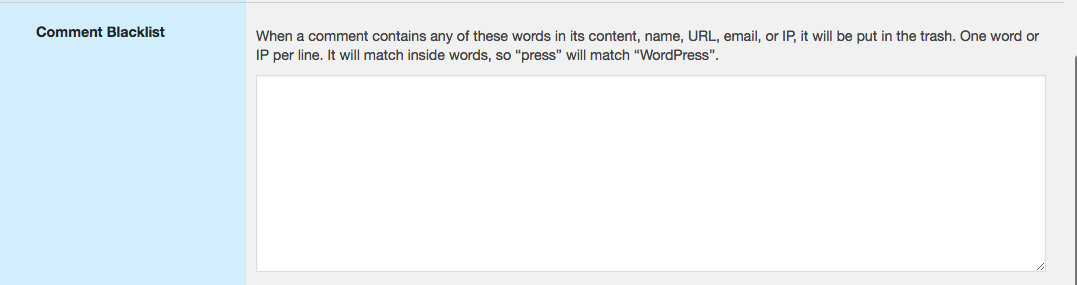
Side Note: Be careful with the words you choose. You don’t want to accidently blacklist legitimate comments. However, words like Viagra, and others that you wouldn’t dare say in front of your mother are probably safe to blacklist.
Option 5) Look for Double Links
Refer back to tip #6 to spot spam: double links.
Prevent comments with double links from posting by changing the number of links that are allowed in a post.
1. Go to Settings
2. Click Discussion
3. Go to Comment Moderation
4. Lower the number of links in a post from 2 to 1

Option 6) Turn off Your Comments Altogether
1. Go to Settings
2. Click Discussion
3. Go to Dashboard Article Settings
4. Uncheck the box that says Allow People to Post Comments on New Articles

Although this will help to stop spam, it will also prevent your readers from participating in discussions about your posts, which is not ideal.
Option 7) Disable trackbacks Altogether
Trackbacks are alerts from other bloggers that they linked your article in their post. If you ‘allow’ for trackbacks the link to their article will appear in your comment section.
This way you don’t have to worry about spam trackbacks at all.
1. Go to Settings
2. Click Discussion
3. Go to Default Article Settings
4. And unclick the box that says: Allow link notifications from other blogs on new articles

IMPORTANT: Make sure you save your changes!
Useful Plugins to Stop Comment Spam
Option 8) Akismet
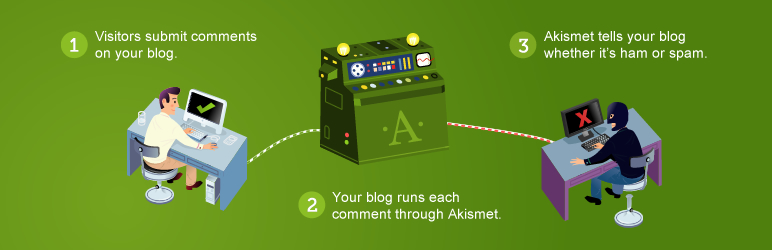
Akismet is the most commonly used plugin for detecting comment spam.
It assists in filtering over 750 million pieces of spam an hour, that’s 18 billion a day!
Akismet works by using algorithms and by observing other sites that report spam. If it sees a spam comment being reported repeatedly, it learns from this and then continues to detect and filter the spam comment in the future.
Another cool feature about Akismet is that it tracks your spam stats. Simply login to your WordPress website and check your dashboard for Akismet Stats.
Akismet has protected MonetizePros from over 232,022 spam comments!

Some cons to keep in mind:
Akismet has been criticized for filtering legitimate comments. This happens because a user might have tried to add a spam comment in the past and therefore is pegged as spam for the rest of their blogging life. Harsh…
If you see that your comment has not been posted then Akismet might have marked it as spam. Simply contact the site administrator and they will help you pull your comment out of the spam folder. Eventually Akismet will learn from its mistake.
Option 9) Stop Spammers
Stop Spammers is another plugin with great reviews. This plugin aggressively fights comment spam, trackback spam, contact form spam, and registration spam.
Option 10) Cookies for Comments
Spam bots are like little creepy crawly spiders that roam the Internet looking for comment forms to attack with spam!
These spiders detect comment forms by looking at text; they don’t use images or style sheets.
When a style sheet or image is loaded on a users browser Cookies for Comments drops a cookie. This marks the user as being legitimate. If the plug in detects that the user doesn’t have a cookie, then it knows that it’s a spam bot and the comment is marked as such.
Furthermore, Cookies for Comments looks at the speed the comment is entered. If it’s too fast, then the "user" is likely a spam bot.
Option 11) Lure the spam bots with Honeypot Protection

Outsmart those creepy spam bots by tricking them into identifying themselves.
Start by installing WP Spam Fighter, a plugin that works using two behavioral patterns:
1) It usually takes time to read a blog post, so anyone commenting after a few seconds is pegged as a spam bot. The plugin takes a note as to when the page was loaded and when the comment was posted and calculates the time in between.
2) People do not usually fill out ‘hidden’ fields when they leave a comment and therefore, will be pegged as a spam bot if the fields are filled out. This is the honey-pot based mechanism because the hidden field is placed there as a trap. WP Spam Fighter’s settings have a ‘honey-pot’ protection feature that you can enable.
Option 12) reCAPTCHA yo’ comments
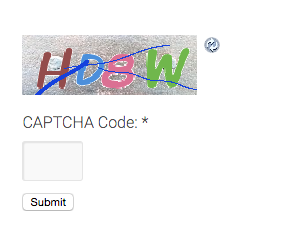
Have you ever had to tell a website that you’re not a robot? This seems strange right?
Well this is a way to stop spam (ro)bots from spamming your blog.
CAPTCHA = Completely Automated Public Turing test to tell Computers and Humans Apart
This plugin adds a Google reCaptcha field inside your WP themes comment form so that the user either has to click a button declaring that they are not a robot or type in slightly distorted random characters. There is also the option of using the Math Quiz plugin. It determines if the user is a robot or a person by asking a simple math or plain text question. This way, your users can leave comments and have fun learning (yay!)
Side note: the plain text question is usually easier for spam bots to solve
The downfall of this plugin is that they don’t stop users from manually adding spam. It also makes it more time-consuming for your readers to comment. But hey, I always have fun answering questions like ‘What is 13 minus 6?’

Option 13) Peter's Literal Comments
Peter's Literal Comments formats all comments on your blog in literal plain text. Spam bots use a lot of HTML tags like <p> or <em> and this plugin prevents these tags from being posted.
Option 14) Validate Your Trackbacks
This is the perfect breeding ground for spam bots to place spammy links!
Use the Simple Trackback Validation Plugin, a plugin that preforms tests to determine the legitimacy of the trackback.
Option 15) Use Nofollow Comment Links
Nofollow is a descriptive attribute that can be assigned to a link to instruct search engines to basically not trust that link. Many bloggers think that by leaving their comments section as Dofollow, they will encourage users to comment. However, this usually just leads to tons of spam comments with links to other websites.
Conclusion
Although this article is filled with tips and tools that will help prevent and reduce the amount of comment spam that you received, remember that it’s next to impossible to stop it all together. However, follow this article and a very small amount of spam will get through to your WordPress site!
Fun fact: While writing this article, MonetizePros received exactly 442 spam comments!

Didn’t realise there are so many ways to stop spam..my blog was getting attacked. Thanks for the advice!
I’ve been struggling with comment spam since my blog started getting traction – this has been a huge help.
I started using Akismet and disabled comments on posts older than 90 days and it seems to have helped so far.
Thanks!
This is crazy useful. We have been getting around 3000 spammy comments a day and our staff basically quit moderating comments now. Added a few plugins from this post including Akismet and I think we’ve got a chance of finding the legit comments again.
You made my day great!
I was struggling by deleting the spam comments at my dashboard. I’ll definitely try with your tricks to monitor spam comments in my blog.
Thanks a lot.
Your all fifteen points are really easy to stop comment spam on wordpress.Its really very helpful for me.Thanks for sharing your great and informative experience.
Helful for me thank for sharing
What a great article!
At this time I’m working as a writer in writing service, that’s why i have enough time for blogging. I’ve my own blog about writing tips. And from time to time, my blog looks really bad because of huge amount of spammers. I hope that your advises will help me to make a difference.
Thank you for sharing this useful and important information!
Thanks to you. My website pgupdates.ng keeps getting spam comments in every single minutes. I never thought of the way to stop it not until another spammer spammed my page 100 times with same comment was forced to google how to stop spam comment and your website was wow! damn helpful. Thanks Dude.
Glad to have helped Seth 😉
Do you mind if I quote a few of your posts as long as I provide credit and sources back to your website? My blog site is in the very same area of interest as yours and my users would truly benefit from a lot of the information you provide here. Please let me know if this ok with you. Regards!
Hey there. I noticed your site title, “%BLOGTITLE%” doesn’t really reflect the content of your web-site. When writing your site title, do you believe it’s best to write it for SEO or for your viewers? This is something I’ve been struggling with simply because I want great rankings but at the same time I want the best quality for my visitors.